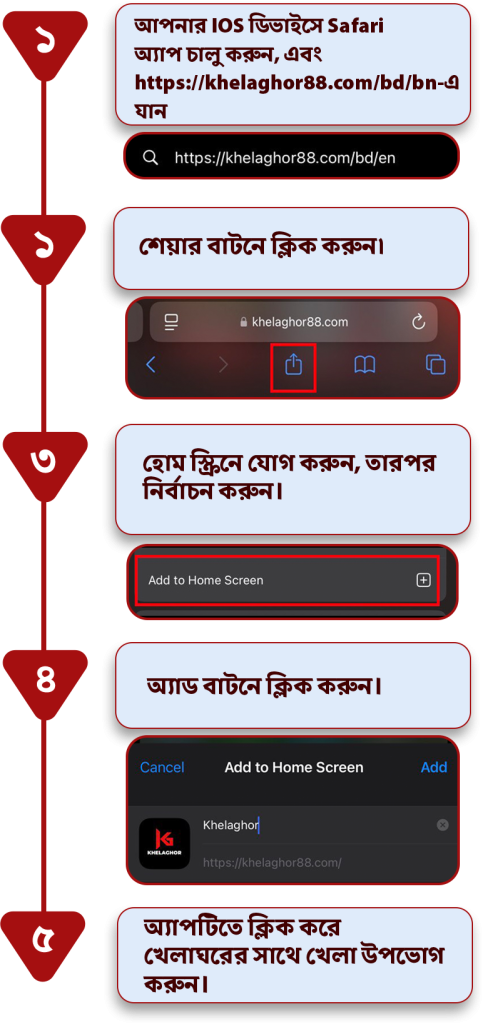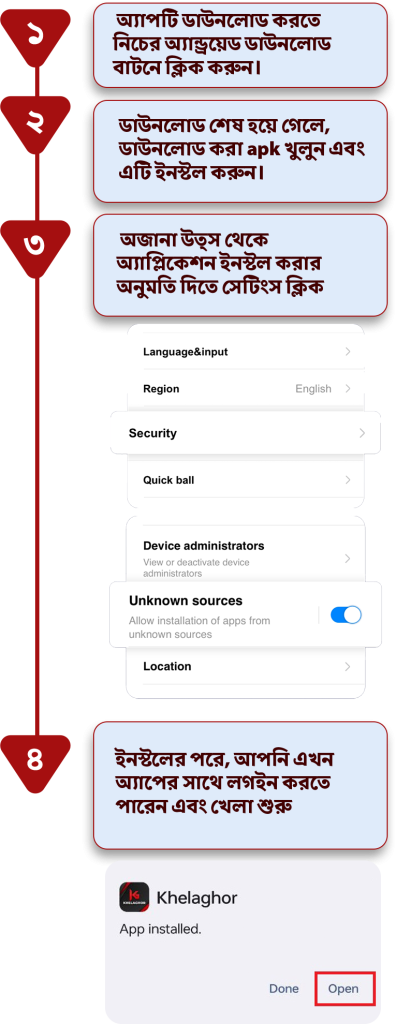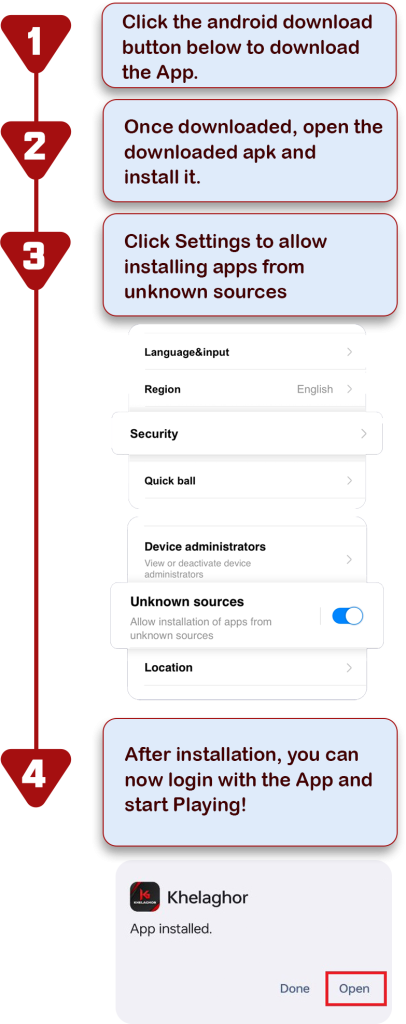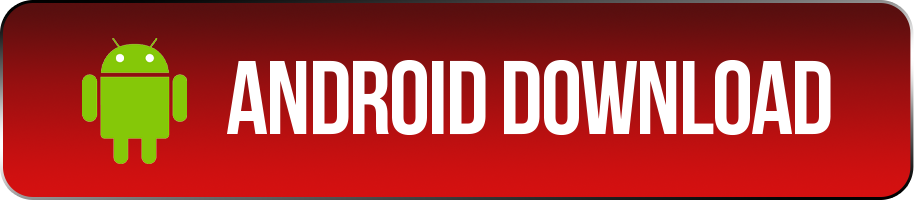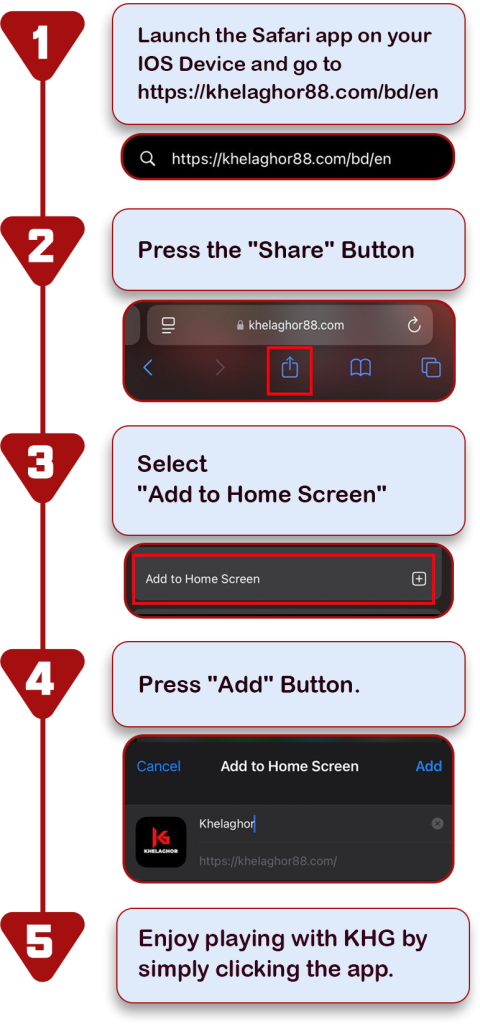PC:
1. Go to https://kglnk.com/nkghlnken. From Homepage, click Login.
2. A pop-up will appear. Look and click for Forgot password.
3. You have two (2) options to reset your password. Via Email or via SMS.
4. For password reset using email, fill up your username and email address.
5. You will receive an email to proceed with your password reset.
6. Go back to the login page and enter the temporary password. You will be prompted to enter a new password.
7. New password mut be 6 – 20 characters, at least 1 uppercase letter, 1 lowercase letter, 1 number, 1 allow special characters (@$!%*#).
If you still failed to received a temporary password from the Email or SMS, please send an email to [email protected] using your registered email to request a temporary password.
MOBILE:
1. On your phone browser, go to https://kglnk.com/nkghlnken. From Homepage click Login.
2. A new page will appear. Look and click Forgot password.
3. You have two (2) options to reset your password. Via Email or via SMS.
4. For password reset using email, fill up your username and email address.
5. You will receive an email to proceed with your password reset.
6. Go back to the login page and enter the temporary password. You will be prompted to enter a new password.
7. New password mut be 6 – 20 characters, at least 1 uppercase letter, 1 lowercase letter, 1 number, 1 allow special characters (@$!%*#).
If you still failed to received a temporary password from the Email or SMS, please send an email to [email protected] using your registered email to request a temporary password.